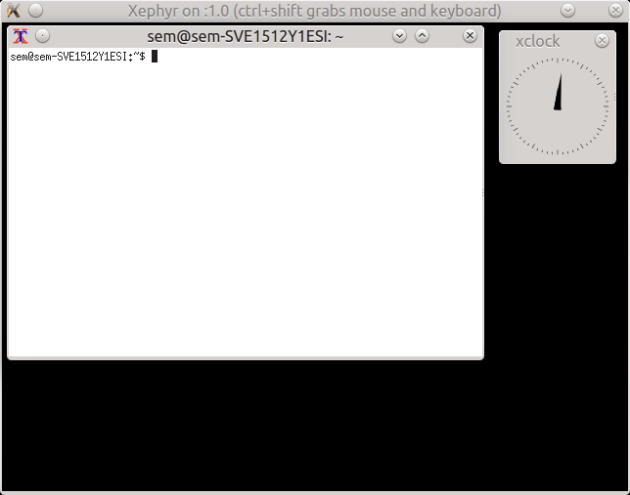cloning partitions (windows 8) with gpt table from linux kubuntu acronis
December 31, 2014 Leave a comment
WARNING
I DO NOT TAKE ANY RESPONSIBILITY FOR LOSS OF DATA AND PARTITIONS. THIS ARTICLE IS PUBBLIC BUT IT’S MADE FOR MY OWN USE ONLY.
IF YOU LOST DATAS AND PARTITIONS IT’S NOT MY FAULT, THIS ARTICLE IS NOT FOR NOOBS, PLEASE BE CAREFULL WITH DD .
All the article it’s just based on these commands :
BACKUP
sudo dd if="/dev/sdXY_INPUT_DEVICE" of="OUTPUTFILE" bs=4096 conv=notrunc,noerror
RESTORE
sudo dd if="INPUT_FILE_NAME" of="/dev/sdXY_OUTPUT_DEVICE"
so for example if you don’t trust my code do :
BACKUP sdb1 partition
sudo dd if="/dev/sdb1" of="$HOME/sdb1_image.img" bs=4096 conv=notrunc,noerror
RESTORE sdb1 partition
sudo dd if="$HOME/sdb1_image.img" of="/dev/sdb1"
NOWARDEV BASHRC RESTORE AND BACKUP FUNCTIONS
now i am lazy so i have created my own bashrc with nice progress bar (that require pv program )
THIS IS MY OWN EXPERIENCE SO IF YOU ARE DOING THE SAME STUFF I AM NO RESPONSIBLE OF ANY DATA LOST
i have created 2 bashrc functions to help me to backup and restore
backup_partition
restore_partition
to use these functions you need of :
pv
dd
pv it’s only to monitor dd work and to print % but probably you are missing it so :
sudo apt-get install pv
1)put this code on ~/.bashrc file that it’s in your home
backup_partition(){
#Copyright (C) 2015 nowardev nowardev@gmail.com
#This file is part of kde-peace-settings.
#kde-peace-settings is free software: you can redistribute it and/or modify
#it under the terms of the GNU General Public License as published by
#the Free Software Foundation, either version 3 of the License, or
#(at your option) any later version.
#
#This program is distributed in the hope that it will be useful,
#but WITHOUT ANY WARRANTY; without even the implied warranty of
#MERCHANTABILITY or FITNESS FOR A PARTICULAR PURPOSE. See the
#GNU General Public License for more details.
#
#You should have received a copy of the GNU General Public License
#along with this program. If not, see <http://www.gnu.org/licenses/>.
if [[ "$1" == -* ]]; then
case "$1" in
-h) echo "backup_partition input_dev ouput_dev" ; return ;;
esac
fi
echo
if [[ ! -z $(ls /dev | grep "${1##*/}") && -d "$2" ]] ; then
if [[ ! -z $(grep "$1" /proc/mounts) ]]; then
echo $"$1 it's mounted please umount it before."
return
else
date="$(date +"%d-%m-%y")"
outname="$2/${1##*/}_$date.img"
outname=${outname/\/\//\/} #remove potential // problem
echo $"do you want execute \"sudo dd if=\"$1\" of=\"$outname\" bs=4096 conv=notrunc,noerror\" (y\n) ?"
read
echo "$REPLY"
case "$REPLY" in
[yY]|[yY][eE][sS])
sudo pv -p -t "$1" | dd of="$outname" bs=4096 conv=notrunc,noerror
;;
[nN]|[nN][oO])
echo $"user exit"
return
;;
esac
fi
else
echo $"$1 it's a valid partition ? and $2 it's really folder ?"
fi
}
restore_partition(){
#Copyright (C) 2015 nowardev nowardev@gmail.com
#This file is part of kde-peace-settings.
#kde-peace-settings is free software: you can redistribute it and/or modify
#it under the terms of the GNU General Public License as published by
#the Free Software Foundation, either version 3 of the License, or
#(at your option) any later version.
#
#This program is distributed in the hope that it will be useful,
#but WITHOUT ANY WARRANTY; without even the implied warranty of
#MERCHANTABILITY or FITNESS FOR A PARTICULAR PURPOSE. See the
#GNU General Public License for more details.
#
#You should have received a copy of the GNU General Public License
#along with this program. If not, see <http://www.gnu.org/licenses/>.
if [[ "$1" == -* ]]; then
case "$1" in
-h) echo "restore_partition output_device INPUT_FILE" ; return ;;
esac
fi
if [[ ! -z $(ls /dev | grep "${1##*/}") && -e "$2" ]] ; then
if [[ ! -z $(grep "$1" /proc/mounts) ]]; then
echo $"$1 it's mounted please umount it before."
return
else
echo $"doing sudo dd of="$1" if="$2" ? (y\n) "
read
echo $REPLY
case "$REPLY" in
[yY]|[yY][eE][sS])
sudo pv -p -t "$2" | dd of="$1"
;;
[nN]|[nN][oO])
echo $"user exit"
return
;;
esac
fi
else
echo $"$1 it's a valid partition ? and $2 it's really a file ?"
fi
}
2)do , in a terminal , where you will perform every commands:
source ~/.bashrc
ok now you are ready to clone yours partitions in files :
if you type
backup_partition -h
or
restore_partition -h
you will get help :
backup_partition input_dev ouput_dev
restore_partition output_device INPUT_FILE
so let me show you my miserable partitions table with lsblk , i know my partition table and i know that 605GB it’s the folder where i store my files and the 54GB it’s the windows partition , instead sdb1 it’s the uefi stuff .
sdb 8:16 0 698,7G 0 disk ├─sdb1 8:17 0 260M 0 part ├─sdb2 8:18 0 1,5G 0 part ├─sdb3 8:19 0 260M 0 part ├─sdb4 8:20 0 128M 0 part ├─sdb5 8:21 0 54,6G 0 part ├─sdb6 8:22 0 605,4G 0 part └─sdb7 8:23 0 27,1G 0 part
BACKUP A PARTITION WITH MY BASHRC FUNCTIONS
so now i will use sdb6 to store every sdb1 sdb2 …. etc partitions . i will mount the partition sdb6 into a folder so :
sudo mkdir /media/sem/myownbackuppart
now my sdb6 it’s formated into ntfs so i will use :
sudo mount -t ntfs-3g /dev/sdb6 /media/sem/myownbackuppart
now i will backup the partition with this : MAKE SURE TO SET LIKE FIRT ARGUMENT THE DEVICE !
backup_partition /dev/sdb1 /media/sem/myownbackuppart/
this command will generate a file called sdb1_31-12-14.img here /media/sem/myownbackuppart/
now we will do the same thing for every partition
RESTORE THE PARTITION
restore_partition /dev/sdb1 /media/sem/myownbackuppart/sdb1_31-12-14.img
and you have done , i have tested this method in my computer and it works i hope it will work for you too .
now the bashrc functions that lets you to clone a partition in an img file :
Here i will save the informations to bakcup and restore the partition table
BACKUP PARTITION TABLE GPT
sgdisk -b - /dev/sdb > /mnt/sdb6/gpt-table-windows_hdd
RESTORE PARTITION TABLE GPT
sgdisk -l - Gg /dev/sdb < /mnt/sdb6/gpt-table-windows_hdd